Diabetes Management mit Köpfchen.
Messen, verfolgen und versenden Sie Ihre Blutzuckerwerte und erhalten Sie so ein besseres Verständnis für Ihren Blutzuckerverlauf.1
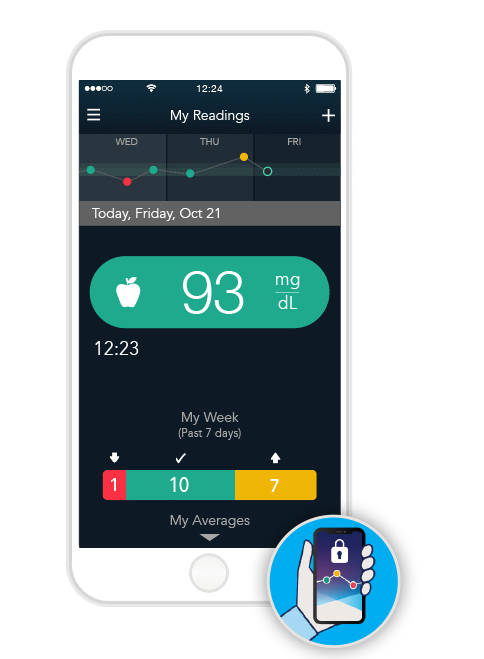
Erleichtern Sie sich Ihren Diabetesalltag. Koppeln Sie Ihr app-kompatibles Blutzuckermessgerät mit der CONTOUR®DIABETES App und Ihre Messwerte werden automatisch dahin übertragen.
✔ Erhalten Sie Warnhinweise, wenn Ihre Messergebnisse kritisch hoch oder niedrig sind
✔ Entdecken Sie Muster in Ihrem Blutzuckerverlauf
✔ Lassen Sie sich an Ihre nächste Messung erinnern
✔ Versenden Sie Ihre Diabetesdaten direkt an Ihren Arzt oder Diabetesberater
Alles auf einen Blick verfügbar – in Ihrem Smartphone.*
Ergänzen Sie Ihr Messergebnis mit Informationen zu Kohlenhydraten, Medikamenten, Fotos Ihrer Mahlzeiten oderBewegungsminuten. So erhalten Sie ganz einfach ein vollständiges digitales Blutzuckertagebuch.

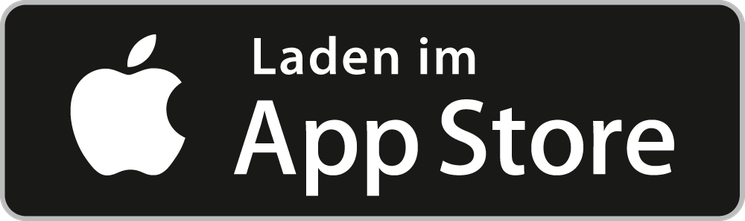

Überprüfen Sie, ob Ihr Smartphone mit dieser App kompatibel ist
Finden Sie das passende Messgerät für sich.

*Auf einem kompatiblen Android- oder iOS-Gerät. Eine Liste kompatibler Geräte finden Sie unter compatibility.contourone.com
**Bitte besprechen Sie Ihre persönlichen Zielbereiche mit Ihrem Arzt.
1. Fisher W et al. User Experience With the Information–Motivation–Behavioral Skills (IMB)–Based CONTOUR®NEXT ONE Smart Meter and App System. Poster presented at the 78th Scientific Session of the American Diabetes Association (ADA); June 22-26, 2018; Orlando, Florida.
Wir möchten Ihnen mit speziellen App-Funktionen, Ihren Alltag mit Diabetes erleichtern.Deshalb wird die CONTOUR®DIABETES App ständig weiterentwickelt und unterstützt Ihr modernes Diabetes Management.
Erfassen Sie Ihre Mahlzeiten, Medikamente oder Aktivitäten. Sie können sogar Fotos von Ihren Mahlzeiten, Notizen oder Sprachnotizen hinzufügen. So erkennen Sie wie sich Ihre Alltagsgewohnheiten auf Ihren Blutzuckerverlauf auswirken.

Sie erhalten Warnhinweise und leicht verständliche Handlungsempfehlungen, wenn Ihr Blutzuckerspiegel einmal kritisch hoch oder kritisch niedrig ist. Benutzen Sie auch die Erinnerungsfunktion, um sich wieder auf Kurs zu bringen

Entdecken Sie wiederkehrende Muster und Trends in Ihren Blutzuckerwerten. „Meine Muster“ hilft Ihnen die möglichen Gründe für zu hohe oder zu niedrige Werte herauszufinden und gibt einfache Tipps um Ihre Werte zu verbessern.

Wählen Sie aus 11 unterschiedlichen Messerinnerungsplänen diejenigen aus, die individuell am besten zu Ihrem Alltag passen. So erfahren Sie, welche Auswirkungen Ernährung, Bewegung und Medikamente auf Ihren Blutzucker haben. Messerinnerungspläne helfen Ihnen effektiv und zum optimalen Zeitpunkt zu messen. So entstehen besonders aussagekräftige Messwerte. Das hilft auch Ihrem Arzt.

Versenden Sie Ihre Messwerte ganz einfach an Ihren Arzt, oder nehmen Sie sie ausgedruckt mit zu Ihrem nächsten Termin. So oder so sind Sie beide besser informiert und können sich beim Arztgespräch auf das Wesentliche konzentrieren.

Ihr Messgerät überträgt die Messwerte automatisch an die CONTOUR®DIABETES App. Die App verwendet die gleichen Zielbereichsfarben in rot, grün oder gelb, um Ihnen einen leichteren Überblick und besseres Verständnis Ihres Diabetes zu ermöglichen. **

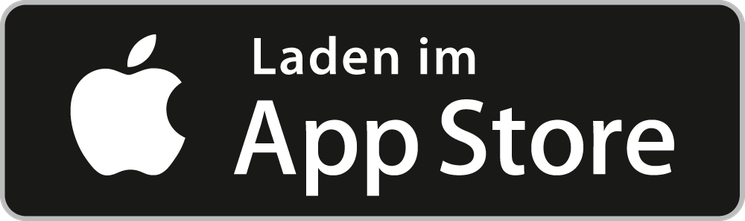

Überprüfen Sie, ob Ihr Smartphone mit dieser App kompatibel ist
Finden Sie das passende Messgerät für sich.

*Auf einem kompatiblen Android- oder iOS-Gerät. Eine Liste kompatibler Geräte finden Sie untercompatibility.contourone.com
**Bitte besprechen Sie Ihre persönlichen Zielbereiche mit Ihrem Arzt.
1. Fisher W et al. User Experience With the Information–Motivation–Behavioral Skills (IMB)–Based CONTOUR®NEXT ONE Smart Meter and App System. Poster presented at the 78th Scientific Session of the American Diabetes Association (ADA); June 22-26, 2018; Orlando, Florida.
Have a question about using your connected meter or CONTOUR®DIABETES app? Check out our frequently asked questions below.
Don’t see what you’re looking for? Feel free to contact us.
The following meters can be paired with the CONTOUR®DIABETES app and are hence part of the CONTOUR® Connected meter portfolio:
The new CONTOUR®NEXT meter, CONTOUR®NEXT ONE, CONTOUR®PLUS ONE and CONTOUR®CARE
There are two ways you can set up your CONTOUR® Connected meter: on the meter itself, or by using the CONTOUR®DIABETES app.
For instructions on initial setup from the meter itself, please see the User Guide that you received with your meter.
To set up your meter from the app, download the CONTOUR®DIABETES app, open the app, tap ‘Get started’ and follow the instructions. This will set up the meter and app at the same time.
You can switch the meter on by either:
– Pressing and holding down the large, round button on the side of the CONTOUR®NEXT ONE meter until it turns on. For the connected CONTOUR®NEXT or CONTOUR®CARE meter, press and hold the large OK button until it turns on.
or
– Inserting a test strip into the meter (this will automatically turn the meter on)
The connected CONTOUR®NEXT meter and the connected CONTOUR®NEXT ONE meter should always be used with the the CONTOUR®NEXT test strips. The CONTOUR®CARE meter should always be used with CONTOUR®CARE test strips. These have been specifically designed for use with the meter.
You may receive a bottle of test strips you need when you receive your meter, and can order subsequent test strips from your pharmacist when you need them. Never use other brands of test strips with your CONTOUR® connected meter.
The colored target range indicators on the CONTOUR® Connected meter gives you instant feedback on your blood glucose results. It immediately identifies your results as above, below or within target range to help you make decisions.
Amber = above target
Green = within target
Red = below target
If your first sample is insufficient to give a blood glucose reading, Second-Chance® sampling lets you apply more blood to the same test strip instead of using a new one. This may help you:
- Avoid having to prick your finger again
- Waste fewer strips (and lancets)
If the first sample was not enough, the Second-Chance® sampling feature will cause your CONTOUR® Connected meter to beep twice and display a flashing test strip icon. Apply more blood within the specified time to the test strip so there is enough for the meter to measure your blood glucose. Once you have added enough blood, the meter will automatically take a reading as usual.
Meter settings cannot be changed from the meter while the meter is connected to the app. To change settings on the meter either:
1. Scroll to the 'Settings' symbol on your connected meter and press OK. This will automatically disconnect your meter from your mobile device
Or
2. Turn your CONTOUR® Connected meter off and walk away from your mobile device to disconnect from the app, then turn your meter on and go to Settings to make any changes
If you’re just starting to use your connected meter and CONTOUR®DIABETES app, we recommend that you set up the app first. The meter is quickly and easily set up during the app setup when first getting started.
The CONTOUR®DIABETES app is designed for use with Bluetooth® Technology and is compatible with mobile devices running Apple iOS 10.0 and above, or Android Lollipop 5.0 and above.*
For select Android devices we have identified a pairing issue. On these devices the Bluetooth components do not allow them to maintain a connection to the CONTOUR® Connected meters, even when they are running Android 5.0 (Lollipop) and higher. For further information about which devices are affected by this issue, please contact Ascensia Customer Service.
If you are experiencing a problem pairing your CONTOUR® Connected meter with your mobile device, we recommend that you first verify that your device supports one of the operating system versions listed above and if it does, you should then update the OS on your mobile device to the latest version available. If this does not fix the issue, please contact Ascensia Customer Service.
Firstly, check that your device uses either Apple iOS or Android.
To download the CONTOUR®DIABETES app onto an Apple device:
To download the CONTOUR®DIABETES app onto an Android device:
Once you have downloaded the CONTOUR®DIABETES app, keep it somewhere on your mobile device that you can access it easily, like your home screen or dock.
The initial setup of the CONTOUR®DIABETES app is simple.
When you start using your CONTOUR® Connected meter with the CONTOUR®DIABETES app you will need to pair the two devices. The app and meter will then seamlessly connect and sync using Bluetooth® technology. The Bluetooth® setting on your mobile device and meter will need to be switched on for the pairing and each time you test your blood glucose so that the app can sync the reading.
You can turn a meter setting off or on from the meter using the following steps:
To pair a meter to the CONTOUR®DIABETES app:
Yes, you can pair multiple CONTOUR® Connected meters with the CONTOUR®DIABETES app, which merges together your blood glucose readings from the different meters. To do this, in the app go to: Main Menu > Settings > My Meters
Note that only one meter can connect to the app at any one time.
In the app go to: Main Menu > Settings > My Meters
Make sure that your meter is paired with the app first.
Tap the meter you want to rename and type the new name over it.
Unpairing removes the meter from the account and prevents the meter from connecting to the app and sending data back and forth. Existing meter data remains intact in the app. An unpaired meter can be paired to the app again at another time.
If you need to unpair a meter from your CONTOUR®DIABETES app, in the app go to: Main Menu > Settings > My Meters
Or
Go to: Main Menu > Settings > My Meters
Your meter must be on and connected to the app if you want to change meter settings from the app. Only the Meter Name and the Unpairing feature can be changed from the app when the meter is not connected.
Tap 'Menu', 'Done', or 'X' to go back to the previous screen.
In most instances, yes. The app auto-saves most items and does not always require you to tap 'Save'.
Yes. Your CONTOUR® connected meter will sync with the CONTOUR®DIABETES app each time your meter and mobile device are within close range when you have the Bluetooth® settings switched on. If you need to take a blood glucose reading without your mobile device close by, don't worry; your meter has enough memory to store up to 800 blood glucose readings so it will save any results it reads until the next time it can sync with the app.
The app Menu options are as follows:
The blood glucose reading colors in the CONTOUR®DIABETES app match the colors of the colored target range indicators on the Connected meter to let you know how your blood glucose reading compares with your target range.
Amber = above target
Green = within target
Red = below target
Blood glucose readings that have been synced from the meter cannot be deleted in the app; only manually entered blood sugar readings can be deleted.
Tap the small graph to see the expanded graph or, whilst you are viewing My Readings in the app, turn your mobile device sideways so it is in a landscape position.
On the graph, circle symbols are blood glucose readings automatically collected from the meter via Bluetooth® technology. Diamond symbols are readings that have been added manually. If you want to see detailed information for any given point, tap on the symbol on the graph.
The Averages mode lets you see blood glucose averages over a period; the Standard mode shows your individual blood glucose readings over a single day. For more information:
To change the time period displayed on the Expanded Graph:
Yes, if you have logged carbs and/or insulin dosing in the CONTOUR®DIABETES app, you can view this information next to each reading in the expanded graph. To do this, go to: Main Menu > My Readings.
To add a blood glucose reading manually, in the app go to: Main Menu > My Readings
You can change blood glucose readings that have been entered manually, but not those automatically synced from your meter. To do this, tap the reading in My Readings. Here you can add details such as a picture, activity or medication. With the Edit screen open, tap the blood glucose reading again to add a Meal Marker to the reading.
Note that you can change blood glucose readings that have been entered manually, but not those automatically synced from your meter.
These symbols are Meal Markers. Meal Markers allow your meter and app to compare blood glucose readings against the related target ranges, and help you to see how different meals affect your blood glucose. You can select the appropriate marker on your meter or app each time you take a blood glucose reading. There are three variations of the apple symbol:
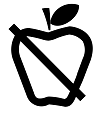
Fasting Meal Marker
Choose this if you are testing your blood glucose after about 8 hours without eating
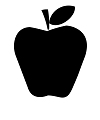
Before-meal Meal Marker
Choose this if you are testing your blood glucose within 1 hour before a meal

After-meal Meal Marker
Choose this if you are testing your blood glucose within 2 hours after the first bite of a meal
The app provides Day Divider time periods for Breakfast, Lunch, Dinner and Overnight that you can change to fit your own schedule. For your convenience, the app pre-selects a meal type for you based on when you took the reading and the Day Divider it belongs to.
The Meal Marker feature is always available in the app. If you turn off Meal Markers in the meter, your blood sugar readings can only be marked as Before Meal, After Meal or Fasting when you are in the app. If you leave the Meal Marker Prompt Screen setting on in the app, the Meal Marker screen displays automatically each time a blood sugar reading is synced from the meter.
OR
You can choose to set up reminders based on the time, a certain blood glucose reading, or to take medication based on your blood glucose result. Additionally, you have the option to set up a reminder as soon as a Before Meal reading syncs to the app. To set up a reminder go to:
Main Menu > My Reminders
To delete a one-time countdown reminder:
To delete a recurring reminder:
To temporarily disable a reminder:
You can use the Test Reminder Plans feature to set up a series of reminders to see how different activities in your life affect your BG readings, or before a healthcare visit. To set up Test Reminder Plans go to:
Main Menu > My Reminders.
Reminders you have set continue to display at the same time each day. You can also set up a one-time reminder to test after a 'Before Meal' reading. Test Reminder Plans allow you to set up a fixed series of reminders over a particular period of time. They are designed to help you manage a pattern in your BG readings or to help you prepare for a visit with your healthcare professional.
The CONTOUR®DIABETES app can notify you if certain trends are detected in your BG readings. These are called 'patterns.' For example, the app may detect a pattern of high BG at lunchtime. The My Patterns feature lets you:
You can select one or more pattern types from My Patterns on the main menu. This tells the app that you want to be notified when this type of pattern is detected.
To change your pattern notification settings go to:
Main Menu > My Patterns
When your BG readings improve a pattern that you are working on within a certain time period, the pattern is considered 'improved'. The app saves 'Improved' patterns in My Patterns > Pattern History
The CONTOUR®DIABETES app needs at least 14 days of BG readings to detect certain patterns. If you test regularly and mark your readings with meals and Meal Markers, My Patterns is able to detect patterns more easily.
You can exit a pattern at any time and move it to your pattern history. If you get a notification about a pattern that you do not want to track, tap 'No' when you are prompted to set a reminder and tap 'yes' when the 'Move to History' option displays on the pattern screen. To do this from the Main Menu, go to:
Main Menu > My Patterns
If you have automatic date/time syncing turned on in the CONTOUR®DIABETES app, the app will automatically update your CONTOUR® Connected meter with the date and time. If you didn't switch on this feature in the initial app setup, go to:
Main Menu > Settings > App Preferences
Tap Meter 'Time and Date Sync' toggle to turn it on.
How do I ensure my CONTOUR® Connected meter time and date always sync with the CONTOUR®DIABETES app?
You need to turn on automatic date and time syncing.
If you do not have automatic date/time syncing turned on in the CONTOUR®DIABETES app preferences area, the meter is not updated with the mobile device time and date unless you do a manual sync. To set automatic time/date syncing between your meter and mobile device:
Yes. The My Profile feature in the app lets you store any appointments you have booked and contact information for your healthcare team. Go to:
Main Menu > My Care > Appointments to add an appointment, or go to: Main Menu > My Care > Healthcare Team
You can send a summary report of your BG readings from the app, but you must have added either an appointment or a healthcare professional first.
To send a formatted PDF summary report from the app, go to:
Main Menu > My Care > Appointments or Healthcare Team
From Appointments
From Healthcare Team
Yes, you can export your BG data as a CSV file. This file is unformatted and just contains raw data. To do this, go to:
Main Menu > My Care > Reports
Yes. Although target ranges may have been confirmed on the CONTOUR® Connected meter, you can change them from the CONTOUR®DIABETES app. You can do this at any time by going to:
Main Menu >My Care > under My Therapy click on Target Ranges
Each time you connect your meter to the app the meter is updated with the current app target ranges if they have changed.
Always consult your doctor before setting or changing your target ranges.
Can I change my target ranges after I have set up the CONTOUR® Connected meter and CONTOUR®DIABETES app**?
Yes. You can change target ranges from the app at any time by going to: Main Menu > My Care > under My Therapy click on Target Ranges
You can change the high and low limits of your Before Meal (same as Fasting) and After Meal (same as Overall) target ranges when you slide the handles up or down. You can also use '+' or '–' to move a value up or down.
Always consult your doctor before setting or changing your target ranges.
In the app, go to:
Main Menu > My Care > under My Therapy click on Target Ranges
The Critical High handle has a yellow outline. This is the highest blood glucose value you can set. The Critical Low handle has a red outline. This is the lowest value you can set. Slide the handles up or down to change the Critical Values. You can also use '+' or '–'to move a value up or down. Always consult your doctor or nurse before setting or changing your critical high/low settings.
You have probably not synced (connected) your meter with the app since you last changed the targets in the app. To sync your meter with the app:
Your meters may have different target ranges, but this is not recommended. Your meters should stay in sync with the app target ranges. Paired CONTOUR® Connected meters are updated with the most recent app targets whenever they connect to the app.
As soon as you pair your CONTOUR® Connected meter to the CONTOUR®DIABETES app, you are able to add a Meal Marker to a blood glucose reading. Since every Meal Marker is evaluated against a related target range, the new ranges associated with each Meal Marker become available for you to see.
The Fasting Target range is always preset to be the same as your Before Meal Target Range, and this range can be changed in the app.** The meter displays a separate Fasting Target because it has a Fasting Meal Marker attached to it.
To create an account from the initial app setup, just follow the instructions on screen.
No. It is best to stay signed in to your app account even when you close the app. When you stay signed in to the app on one or more mobile devices, your information is backed up regularly and all the app features are available to you.
Creating a CONTOUR®CLOUD account will help you to get the most out of your CONTOUR® Connected meter by unlocking all the features that the app has to offer. Creating an account will also allow the app to store your blood glucose readings in the CONTOUR®CLOUD so that you can view your data from up to four different meters on multiple mobile devices. Follow the instructions on screen when you open the app to set up an account. Your mobile device will need to be connected to the internet for this to work.
If you’ve set up a CONTOUR®CLOUD account, your app data is automatically backed up to the CONTOUR®CLOUD regularly when your device is connected to the internet. If you sign in to the app as a Guest, your data is not saved or backed up to the cloud.
No data that can be identified as yours is shared with any person or business unless you choose to share it with someone, for example your doctor, nurse or caregiver. You can view our privacy policy here.
Your CONTOUR® Connected meter and app must be in close range of each other to stay connected. Try moving your meter and mobile device closer together.
If your CONTOUR® Connected meter is not connecting to the CONTOUR®DIABETES app, check that:
There are at least two possible reasons for this error message:
- Talk to your network administrator about allowing connection to CONTOUR®ONE servers from your mobile device
- Consider trying an alternative Internet connection such as switching to mobile data or connecting from your home. Note: Internet/Data usage fees may apply.
Yes, there is a Help section in the menu of the app. To access it, go to: Main Menu > Help
From the Help screen you can search topics using key words, or browse the help categories displayed.
If you still need help, contact Customer Service by calling the number on the back of your meter or contact us.
© Copyright 2019. Ascensia Diabetes Care Holdings AG. Alle Rechte vorbehalten.
Ascensia, the Ascensia Diabetes Care logo, Contour, Smartlight, Second-Chance and the Second-Chance sampling logo are trademarks and/or registered trademarks of Ascensia Diabetes Care Holdings AG.
Apple and the Apple logo are trademarks of Apple Inc., registered in the U.S. and other countries. App Store is a service mark of Apple Inc. Google Play and the Google Play logo are trademarks of Google LLC. All other trademarks are properties of their respective owners and are used solely for informative purposes. No relationship or endorsement should be inferred or implied.
Zeitpunkt der Erstellung: August 2019. Code: G.DC.07.2019. PP-CN-Mtr-GBL-XXXX